« Return to Conference Room Guides
Instructions:
Touch the screen on the Extron Panel to wake it up
Select Wireless Presentation on the panel
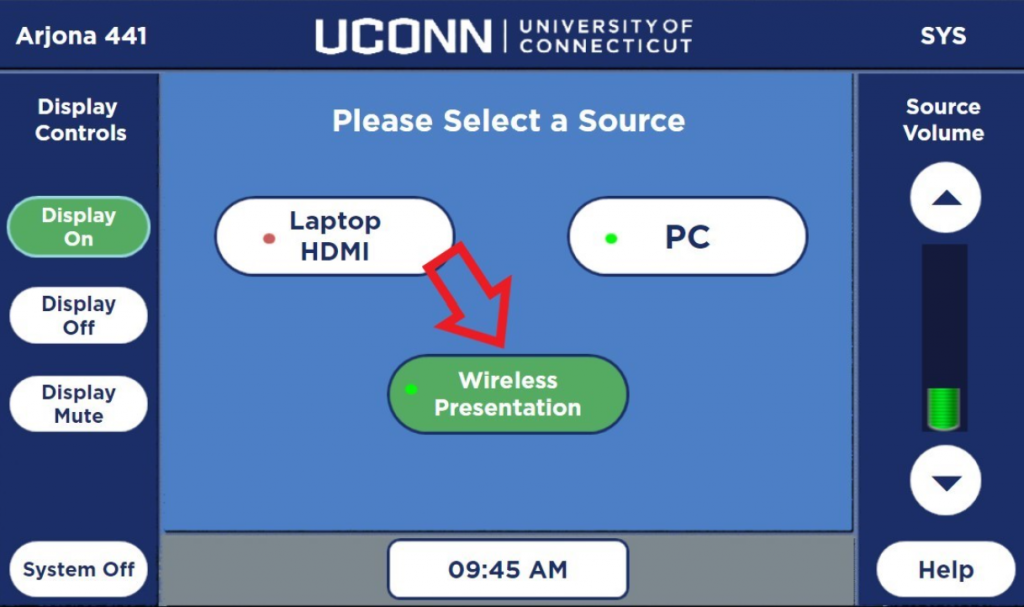
Open your laptop’s web browser and go to the web address that is displayed on the Conference Room Monitor
Click join through browser on the website
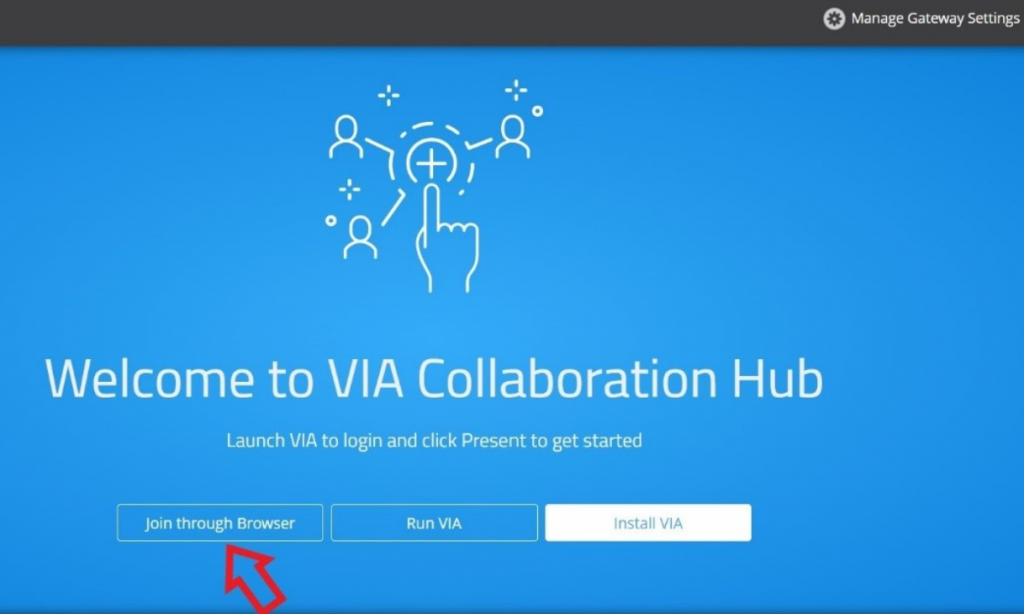
Enter the Room Name (shown on the Conference Room Monitor) and Your Name, then click Login
Enter the Room Code (shown on the Conference Room Monitor), click Login
Click the laptop icon
A prompt may appear, asking what you want to share, select Entire Screen, then click Share
Note! if you want to use the camera/microphone while using wireless presentation you need to plug the USB into your laptop
You should now be able to use wireless presentation with the conference room system
Touch the Help button on the Extron Panel if you need tech support
Conference Room Assistance
IT Student Life & Enrollment (IT-SLE)
860-486-8992
it-sle@uconn.edu