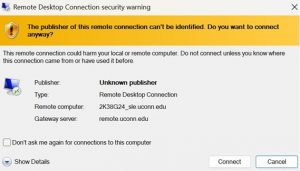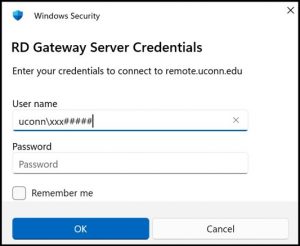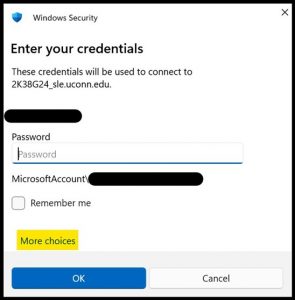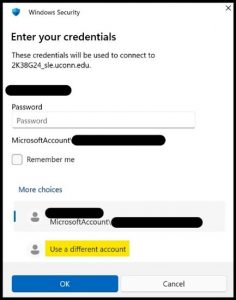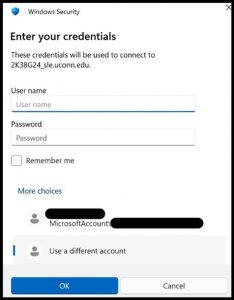First-time staff users need to contact IT-SLE to be granted access. Please provide your NetID and your computer's serial number when you contact us. The serial number is on a white sticker on your computer.
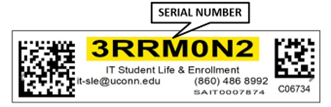
You will get confirmation from IT-SLE that remote access has been configured. The confirmation email will include an *.rdp file that you need to download and save on the computer you are using to connect from.
Instructions
Go into your Downloads folder and double-click on the “serialnumber.rdp” file to open it. (You might want to copy the RDP file to your desktop for easy access).

If you get a security warning, check the “Don’t ask me again for connections to this computer” checkbox and click Connect.
This will start connecting to your computer at work. You should now see the window RD Gateway Server Credentials. Type uconn\xxx##### as the username (xxx##### is your netID), and your netID password for the password.
Accept the DUO prompt, and the Enter Your Credentials window should appear. Click on more choices.
Click on more choices, then click Use a different account
For the username, enter azureid\youremailaddress, and type your netID password in the password field
Accept the DUO prompt. You should now be connected to your work computer.